Top 10 Tips for Using Zoom + Free Zoom Virtual Backgrounds
Who is using ZOOM for meetings?? We are! It seems everyone is. This is the state of the world now, so we may as well embrace it. I am encouraging my team to become virtual experts so we can keep our business running seamlessly without missing a beat. Zoom also works great for connecting with friends. I recently had a wine night Zoom with my girlfriends and it was so fun.
So, I know I said ten tips in the title, but I am actually going to give you eleven. My number one tip is….(drumroll, please)….Use a virtual background! They are so fun and you won’t have to worry about the room you are working in being tidy.
For a free gift to my blog readers, I am including several complimentary Zoom backgrounds you can download and use! It’s easy to use these backgrounds, just follow these simple instructions.
Feel free to use any of the backgrounds below for your zoom meetings. Please note that these backgrounds work best on a computer. We will have another post with versions for your phone coming soon!
MY TIPS FOR USING ZOOM
1. Make sure everyone coming to the meeting knows they need to download Zoom first. Have them test their equipment (video/mic) before the meeting.
2. Use the biggest screen possible for your meeting. I have found a desktop or laptop to be preferable to a phone or iPad
3. This is a BIG one….the mute button is your friend! Remind people to mute until they need to talk. No need for extra noise.
4. Wear pants! In all seriousness. sometimes people forget that everyone can see everything they are doing.
5. If you have a lot of people on it, use the “Raise Hand” option. It is so helpful.
6. Just rolled out of bed and have no makeup on? You can spruce up your appearance in the video settings. Just click “Touch up my appearance”. They will add a filter to your video to smooth out a few wrinkles and provide better lighting…how great is that? Also, if you really don’t want to be on camera you can just have your profile picture show up with audio instead of live video.
7. Have a moderator who checks in that everyone has had the opportunity to speak before moving from point to point or item to item. Some people’s internet connection may mean they need to be audio only and they will otherwise inevitably be spoken over without careful moderation.
8. In the free version of Zoom if there are 3 or more attendees there is a 40 minute wait limit. Plan your meetings accordingly.
9. Turn off your notifications! There is a great app called Muzzle that will do this for you.
10. The recommendation is to start meetings at off times, like 4:14 or 8:47 so as not to overwhelm the system.
I hope you enjoyed these tips and that you will have fun using the virtual backgrounds! Happy Zoom-ing! Feel free to download the free virtual backgrounds below!
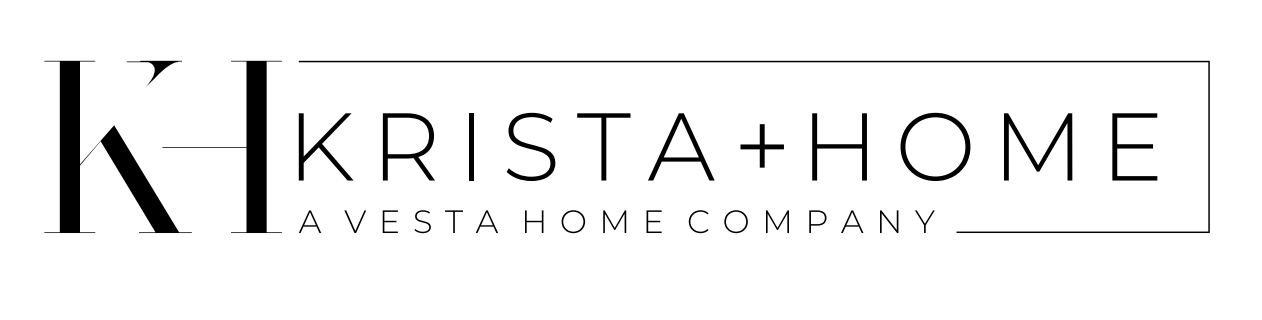


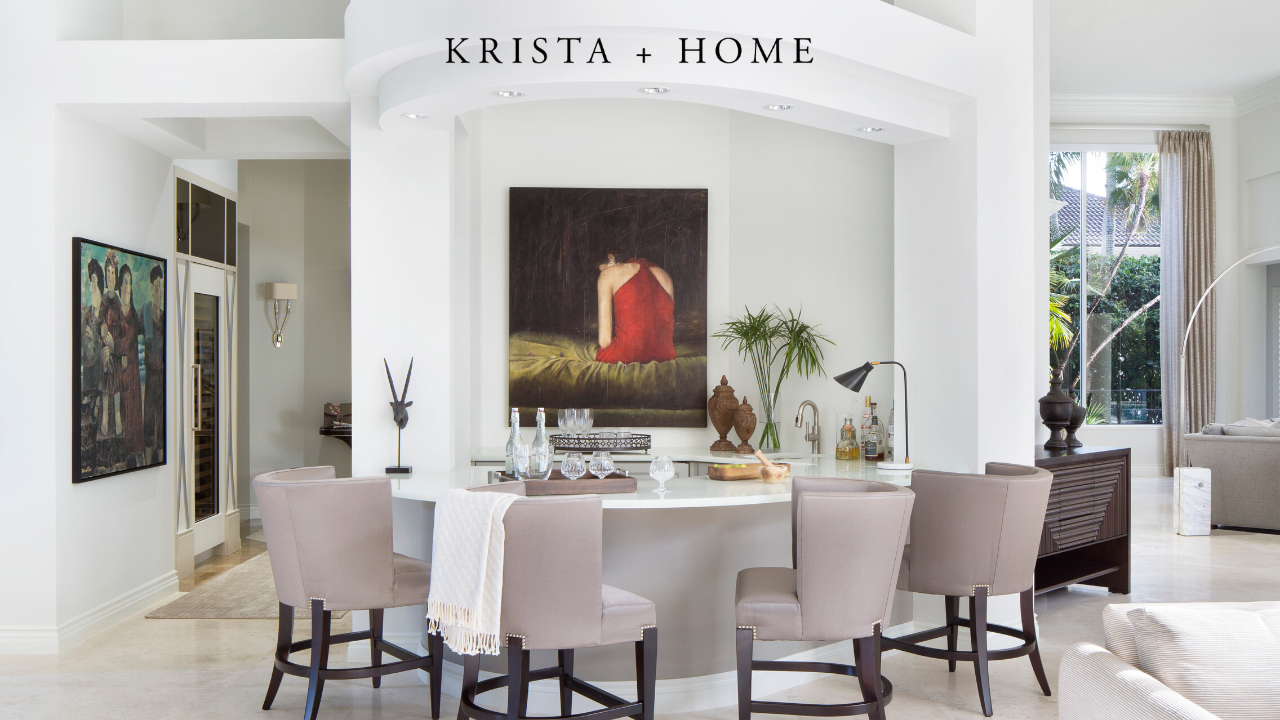



Thank you for the free zoom backgrounds.
Thank you, beautiful backgrounds
Thanks so much for the great advice!
Stunning!! Thank you!
What beautiful backgrounds! Thank you!
I just can’t work out how to use them without the writing on them….
Hi there,
There is no way to use them without the writing…sorry!